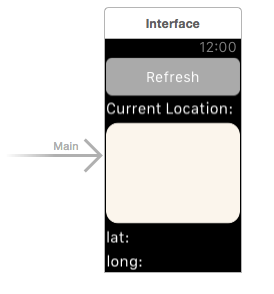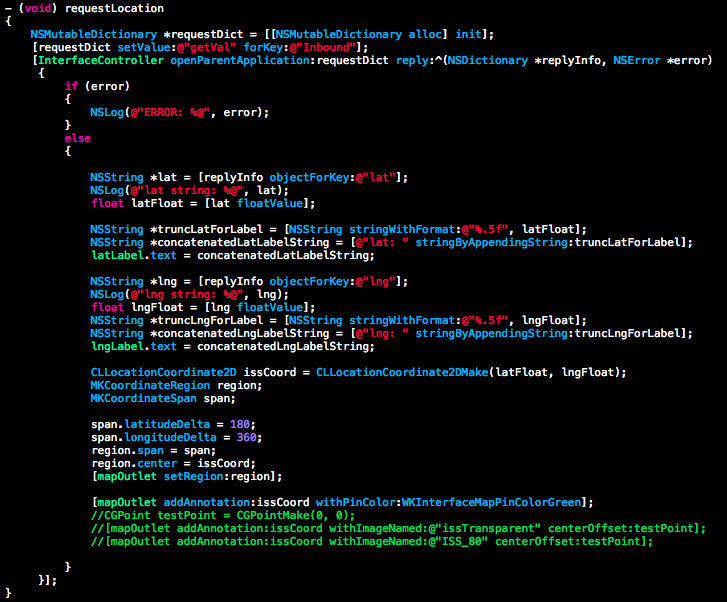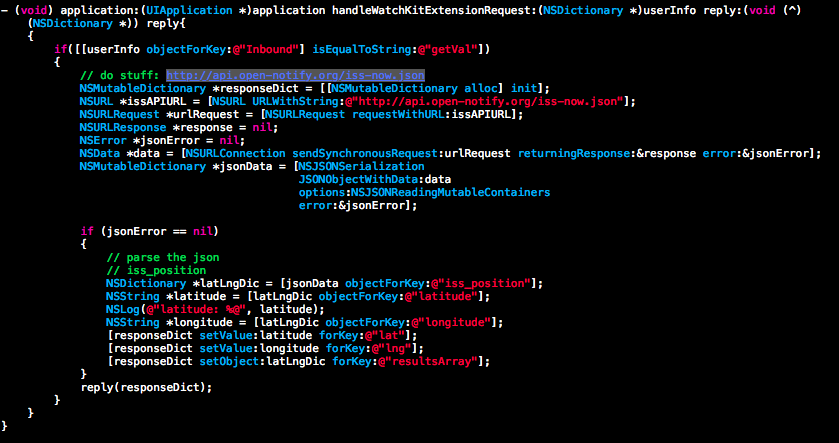Edit 09/10: what I described below didn’t work: Alexa adds in all of the copies of the scenes cyclically, presumably every day. What I ended up having to do was:
* Fire up the app, go in to the room settings and delete all of the scenes except ‘bright’. This may be a non-starter for some people straight away.
* Change room names: this is fairly tedious but it was the only way I could think of getting it to work. I had “X’s bedroom” and “X’s bedroom light”. This seems to be enough to trip up the commands. As you need to retain the room definition, I simply made it “less intersecting” with the light name, by renaming it to “X’s room”.
* Final gotcha. Do a ‘discover’ in the Alexa app. All of the scene definitions are marked offline. I had to delete them again, then do a rescan [enough to reinsert them before deleting the light-scene association in the app] and they were gone.
This is so torturous I’m fairly sure I’ve missed something obvious. If I figure it out, I’ll update this posting. If it breaks overnight because Alexa runs some weird batch job *again* I’m going to delete the article and pretend I never started with this :).
==== Original post ====
This has been really bugging me over the last few months. Voice commands to control our Hue lights stopped working with the ‘a few things share that name’ response.
I am pretty sure it was something that Amazon introduced: what breaks the voice commands is that it treats both rooms and scenes as separate targets for control. I deleted the room references in the devices list and the scenes – 12 per room, which is quite tedious – and the ‘off’ and ‘on’ controls have started working again.
There are a couple of gotchas: the first is that the Alexa web interface – which I used for all of the changes – offers a ‘forget all’ option at the bottom of all of the Hue related pages. This deletes everything, not just the scene or room that you happen to be editing. The second is that a rescan adds all of the scenes back in, which is quite annoying.
So what Alexa seems to be doing is getting a list of resources from the bridge, and then taking copies of them locally to act as command targets. Some of the scene names are pretty convoluted, and by virtue of the fact that the commands you want to use – ‘turn off x light’ – contains a substring of some of the constructed scene names, the language processing won’t let you use it.
It’s not the smartest move to do the Alexa integration this way: just blindly adding the default scenes is almost guaranteed to break the functionality you want to use.
Anyway, deleting the stuff you don’t want from the Alexa UI has no impact on the resources on the bridge.