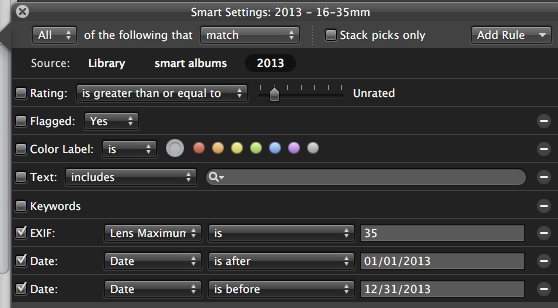Once I finally got everything working with the weather station clock, predictably, it started to lose its appeal. So I’ve taken the bones of it and refactored to display my current location. The source of the location data is another little iOS app, this time using background fetch.
I may split the various moving parts of this into a couple of posts. There are 6 in all, most of which I’ve cannibalised from the weather app. I’ll only talk about the new [or what I think are more interesting pieces]. And as I’ve mentioned before, messing with this kind of data has personal privacy implications. While people may not be interested, it’s best to make it difficult. The components are:
- The iOS app generating the data.
- This posts to my hosting service via a rest interface called Arrest-MySQL.
- There is a database behind the REST interface, which is on my hosting service.
- In order to limit the number of annotations / pins on the iOS app, I trim them with a SQL script embedded in PHP [the latter is a restriction imposed by my hosting service]. I call this as a nightly cron job from the Pi.
- I then display this via pretty much the same Arduino sketch that for the clock for the weather data.
- This receives data via Serial USB from the Pi based on a ‘nohup’ Perl script. I start and check this is running every 10 minutes using cron.
There is a 7th: we are going to South East Asia in a while, so I’ve written another little iPad app which my mother in law can use to track us with. My idea; I thought she’d be interested :).
I’ll start with the iOS app. One of the most immediate points to note about the iOS 7 background fetch capability is that, in comparison to using the Significant Change mechanism I’ve implemented before, it’s a lot gentler on the battery. While we are comparing the two, the fetch has two frequency settings: ‘none’ and ‘a lot’. I guess this might be something that Apple might increase the granularity on at some point in the future.
I guess there is a shopping list of features that I’ve picked up along the line which raise this above ‘bare bones’. The first is that if there is no network, I allow a manual ‘pin drop’ which writes the current coordinates to Core Data. Each time the background fetch fires [only when the network is available], I try to post these via the REST interface.
I also attempt to use Google’s GeoCoding API, which converts the latitude and longitude into a string for the given address, which then subsequently appears on the map annotation, or on the clock’s LCD display. I have to admit that in both instances, this is a bit of a dog, due to character limits, and custom annotations with mapping – well, while I’ve done it before, it’s substantially more effort than what this app warrants . I’m also not too sure what Google is going to return if we happen to be dropping location data in a jungle location with fantastic WiFi [!].
One more confession on the Core Data approach: originally I thought I would store failed writers to the database based on Reachability telling me I was offline when the background event fired. Actually, iOS does this for you: no network, no attempt to do a background fetch. While this is obvious, it never occurred to me based on prior experience with the Significant Change functionality which percolates away based on cell tower activity.
One or two more points of interest for the mobile app. There are limits on what you can do with the network in terms of libraries used / delegates available, so no AFNetworking. Actually for what I want to do in the foreground, AFNetworking is much too rich: for instance, I had to Google to find a workaround to its rather sticky caching. Also, something that really stumped me until I thought about it: if you are dynamically returning results [such as from the REST interface] don’t bother trying to plumb in a network progress indicator, unless your server is also setting a Content Length header. That’s a couple of hours of my life I’m not getting back :).